Now you can make your Mouse Cursor Appear really bigger. This post presents a software which helps you to visually display your Mouse Cursor prominently. You can decide on your own, how you want your Mouse Cursor to appear, which colors must the big mouse cursor display and even dimensions of the visually bigger mouse cursor. The Software Screenshot given below displays how you can configure your new big, huge or even small mouse cursor as you want it to be. This Software works on almost all versions of Microsoft Windows including Windows 8, Windows 7, Vista, XP, etc.
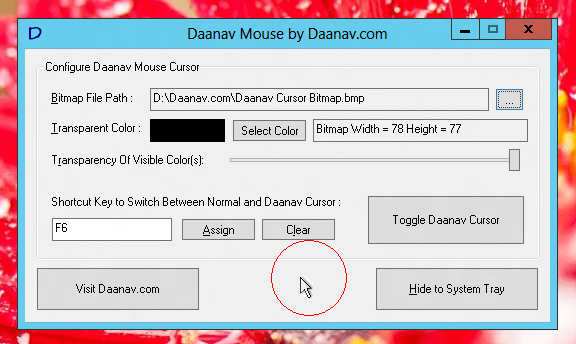
Configure Appearance and Dimensions of Daanav Mouse
Download and use this Daanav Mouse Software on your Windows Computer. As you can see, there are lots of configurable options available in the software. The Software does not changes you mouse cursor, it just displays an extra bitmap following the mouse cursor. This Software Utility lets you control the transparent color from the bitmap and even transparency level of the visible portion of the bitmap.

Default Daanav Bitmap
The Most important parameter of this Software Utility is Transparent Color. Whichever Bitmap you select, must have transparent color. By default a bitmap is provided (as displayed in the screenshot above) which is rectangular, totally black and has a red colored circle drawn on it. Also the Daanav Mouse by default has Black Color configured as Transparent Color. Effectively when the Daanav Cursor is launched using the Toggle Daanav Cursor button, the black color of the bitmap becomes transparent and only a red circle is displayed following the mouse cursor.
With Daanav Mouse you can specify any bitmap file to follow you Mouse Cursor, simulating a big or even huge mouse cursor. You can define a keyboard shortcut to start and stop the Daanav Cursor as displayed in the first screenshot above. Another important parameter of this Mouse Control Software is Transparency of the Visible Area. With default settings a red colored circle is displayed which is 100% opaque. You can change the opacity of the visible area using the slider provided on the software graphical user interface. Depending on the Size of the Bitmap you select, your Mouse Cursor will appear big, bigger or huge.
When creating any custom bmp file to simulate big or huge mouse cursor, you must configure Daanav Mouse so that center of the bitmap is transparent. In case the center of the bitmap is not transparent, you would not be able to click on the screen & the screen would appear locked to you. In this way you can use this utility to block mouse input to your Windows Computer. In case you would like to Lock Keyboard and Mouse, you can use Keyboard & Mouse Locker Utility by Daanav Softwares.
Navigation in Windows can be done using Keyboard as well apart from Mouse Cursor. In case the Window on which you wish to navigate has controls, you can use the Tab key to move focus to the next control and press Shift + Tab to move the focus to the previous control. Once a Control like Button, CheckBox, Radio Button or anything else, you can press the SpaceBar key to press the button or check / uncheck the checkbox depending on the control which has focus.