Now making Slide Show for Presentation or Tutorial is really easy and quick with Daanav Slide Show Software for Windows. This Windows 8 Compliant Software Application runs fine on Microsoft’s Latest Operating System and even works on older versions of Windows Operating Systems such as Windows 7, Vista, etc. This Slide Show Software allows provides quick way to add Slide Show Images of almost any image type, define a background color and an image and Slide Change Interval. Each Slide Show can be saved to an external file and a double click on the saved file, plays back the slide show. The given below screenshot of the Daanav Slide Show Software Utility displays the main screen of the Slide Show Utiliyt.
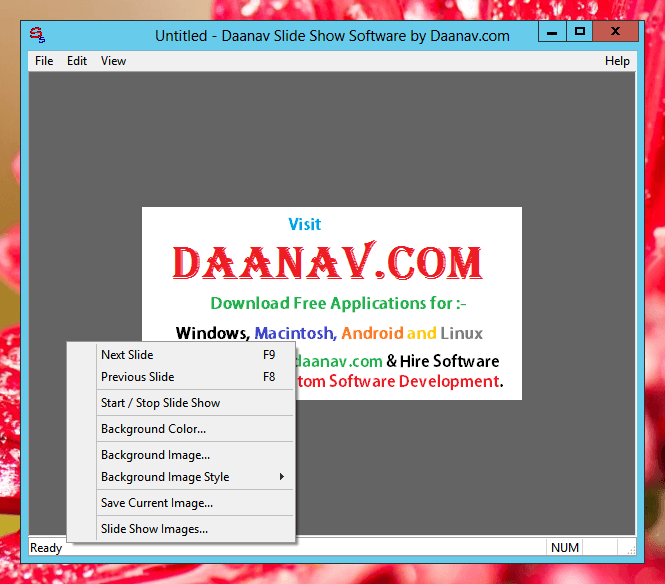
Slide Show Software Utility for Windows
This Slide Show Software provides a menu bar at the top of the software under the Title Bar of the Software and provides a Right Click menu to launch commonly used operations while creating or editing a slide show. The Main Screen of the Slide Show Software displays a configurable background color and a default background image. Yes the Background Color and Image can be changed using the Right Click Menu Commands as displayed in the figure above. Other File Management Operations in the software can be accessed using the File, Edit and View Menu from the Menu bar.
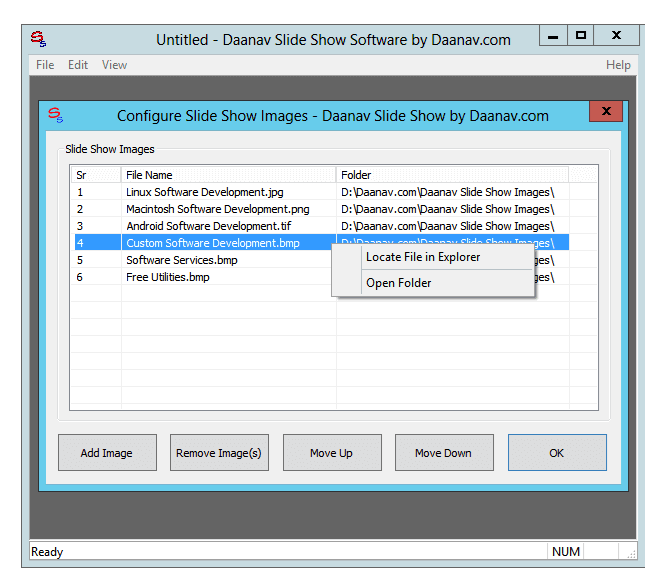
Add Or Edit Images in Daanav Slide Show
Once you are happy with the Background Image and Color, you can proceed ahead to add Images to the Slide Show. In order to Add Images to the Slide Show, invoke the right click menu and select the menu command Slide Show Images and this action will display another window providing you a quick way to add / edit Slide Show Images as displayed in the screenshot above. The Images of various types such as .bmp, .png, .jpeg and even .tif can be added to the Slide Show by either using the Add Image Button in the Slide Show Images Screen or you can simply Drag Single or Multiple Image(s) from Windows Explorer and Drop them to the Slide Show Images Screen. Once you are done adding Images to the Slide Show, press the button OK to Close the screen.
Once you are happy with the Images Added to the Slide Show you can Save the Slide Show to a .dsh file using the Save Command of the File Menu. The Right Click Menu can be used to Start and Stop the Slide Show. You can alternatively check the whole Slide Show using the next Slide Show and Previous Slide Show menu Commands of the Software. Yes Keyboard Shortcuts are supported by this Slide Show Software to navigate to the next or to the Previous Slide. In order to change duration for every slide, you can navigate to the Edit Menu and select the Slide Show Settings. When you Start the Slide Show, every Slide / Image will be displayed for the configured duration as configurable with the Slide Show Settings.
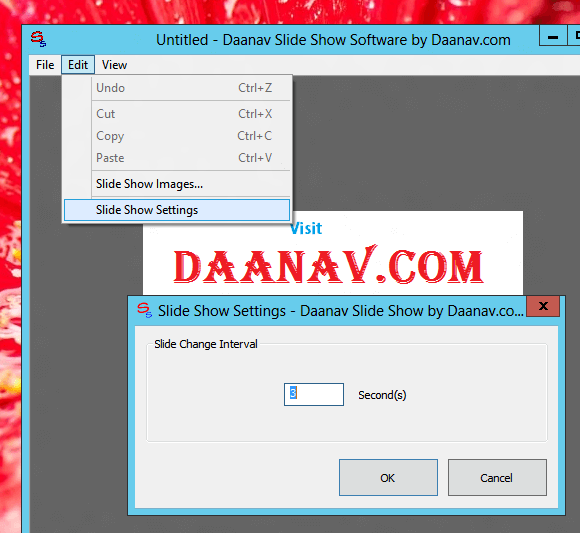
Edit Slide Duration in Slide Show Software
Slide Shows can be a really powerful tools for Presentations, while teaching something or even at kiosk computers where comp[computers are left unattended. In case you are doing a presentation, you can also download the Big Mouse Software to make your Mouse cursor more prominent allowing your viewers to concentrate on what you are presenting. This Daanav Slide Show Software is available for download as freeware and you can download this Slide Show Software onto your Windows Computer right now and give it a try.
For any Software Suggestions, Feedback or for reporting any issue in this Slide Show Software, you can visit our Contact Us Page. We also offer Custom Software Development Services and yes we are good at software designing / developing. Here on this website, we provide small and useful software windows utilities for everybody making day to day tasks easier. Do write to us with your software development needs and we will try our best to provide you the best software development services at best possible prices.