Convert Text to Images easily and quickly with Text to Image Converter for Windows. The Text to Image Software Utility is available for download right now and can be used to create multiple images with single button click. All you need to convert text to images is to enter the text to be converted to text as displayed in the screenshot below and click on the Convert Text to Images button and the software application reads the text, parses all the text and creates multiple images. The Text Font Color and Background of the newly created images is configurable and can be selected easily from the Graphical User Interface of the Text to Image Converter.
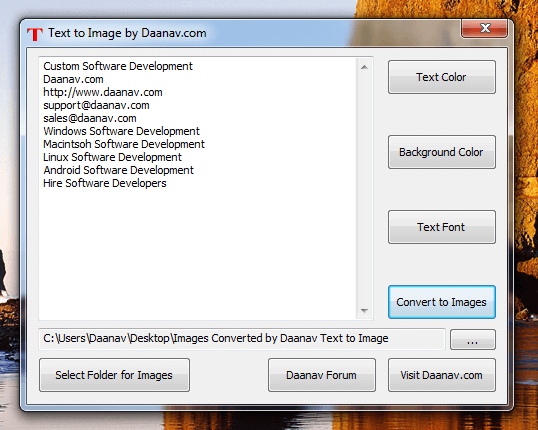
Text to Image
The Images Created by the Text to Image Conversion are stored as .png files in the configurable folder. By default the Text to Image Software creates a folder in Windows Temporary Folder and the Software allows you to view the contents of the Folder quickly from a button present on the main screen of the software. In case you would like to have images converted to other file formats, you can use any Bulk Image Converter to convert images from .png to .jpeg, .gif or any other desired file format. Yes you can even suggest new feature requests by visiting the Forum dedicated to accepting new feature requests.
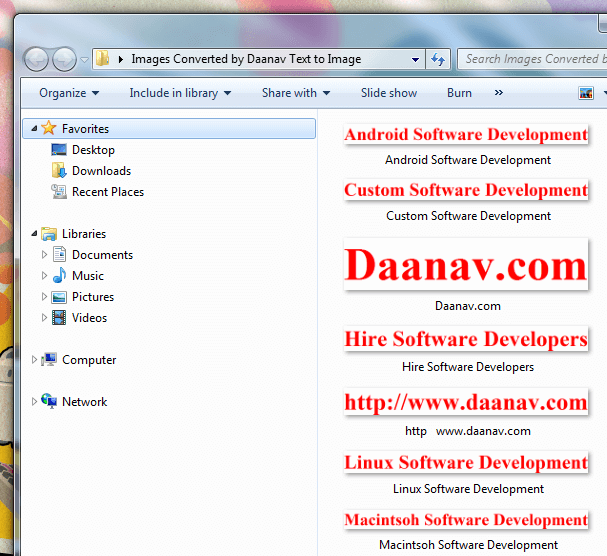
Images Created by Text to Image Converter
Before going to other technical details of this useful Text to Image Software, do have a look at the above screenshot which was captured on a Windows 7 Computer. Yes you can use this Image Creator Software on other versions of Windows such as Windows 8, Windows Vista, Windows XP, etc. Note the file names in the above newly created images represent the image itself. In case the text to be converted to image contains some characters that are not valid for a Windows File Name, they are converted to spaces. Converting Text to Image in Bulk was never so easy and handy to do and now the Text to Image Software Download allows you to create as many images as you want in any selected font installed on your Windows Computer.
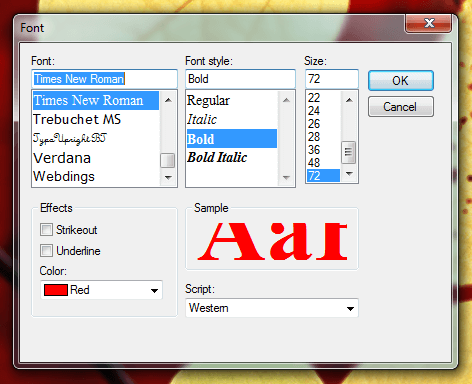
Configurable Font for Text To Image Software
The Font and Text Color selection Screen is displayed above with Times New Roman as the font selected. In order to create images in any other Font, just select a new font and convert the text to images. This Text to Image Software supports all languages and hence whether you wish to convert English Text to Image, French Text to Image or Text in any language to Image, this useful Text to Image Software will simply work fine. Download and use this Text to Image Converter Software and create images in Bulk. The size of the Images Created would be the best possible size encompassing the specified text in selected font.
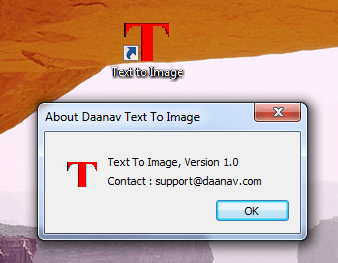
Desktop Shortcut and First Version of Text to Image
The above screenshot displays the Desktop Shortcut of the Text to Image Software Application. The screenshot above also displays the About box displaying the version number and contact information about the software developers. In case you would like to have some new features implemented, you can hire our Custom Software Development Team to deliver you customized software application as per your needs. In case you would like to suggest some minor changes to the software behavior, you can post a request to the Daanav Forum and we will implement the newly suggested feature as soon as possible.