This post presents a software utility useful for Multiple Monitor Windows Users. You can use this utility on your Windows Computer running on either 32 bit or 64 bit Computer running Windows 8, Windows 7, Windows Vista, Windows 2000 or even Windows XP. Using this Multi Monitor Utility needs knowledge of using Keyboard & Mouse Appropriately. To start with you need to understand that navigation to various controls in a Graphical User Interface can be done using Tab Key to move Focus to the Next Control or you can press Shift + Tab to move focus to the previous control. As long as a control in an Application Window has focus and Application is active, you can press the Spacebar Key to click on the selected control. You can alternatively use the global keyboard shortcut defined by the Multi Monitor Screenshot tool to capture the screenshot of the Monitor where Mouse Cursor is present.
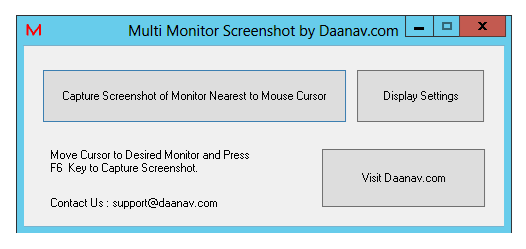
Multi Monitor Screenshot Software Utility running on Windows 8 64 bit Computer
Download this Multi Monitor Windows Utility and take as many screenshots you want. Traditional way of capturing screenshots in Windows is using the Prt Scr Key on Keyboard. On a Multi Monitor Windows having more than one monitor connected and working in Extended Mode, the Prt Scr key captures the screenshot of all the monitors connected. Another way in Microsoft Windows to capture Screenshot of an active Window is by pressing Alt + Prt Scr button to capture screenshot of a specific Window.
This Multi Monitor Screenshot Tool by Daanav.com provides a way to quickly capture screenshot of the monitor which has the Mouse Cursor. Let’s say you want to capture screenshot of 3rd Monitor, all you need to do is move the mouse cursor to the 3rd Monitor and press the button / global keyboard shortcut key to capture screenshot of that monitor. Once the screenshot has been captured, the software displays the folder where it has stored the captured screenshot. The captured screenshot is in .bmp file format to give you the best quality of the screenshot captured. You can Contact Us to get Custom Software Built According to your specifications or even get this Multi Monitor Tool tweaked at an affordable price.