Now sending SMS from a Windows Computer to Mobile Phones is easy and fast with Daanav SMS Software. In order to send SMS Message with SMS Software presented here, you do not need access to Internet. This SMS Software works on Windows 7 and onwards Operating Systems of Microsoft including Windows 7, Windows 8, Windows 8.1. In this Free Demo SMS Software, all you need to do is enter the Mobile Number to which you want to send SMS and click on the send SMS button. This way of sending SMS gives you privacy and you do not need to share the mobile numbers to which you wish to send SMS Message.
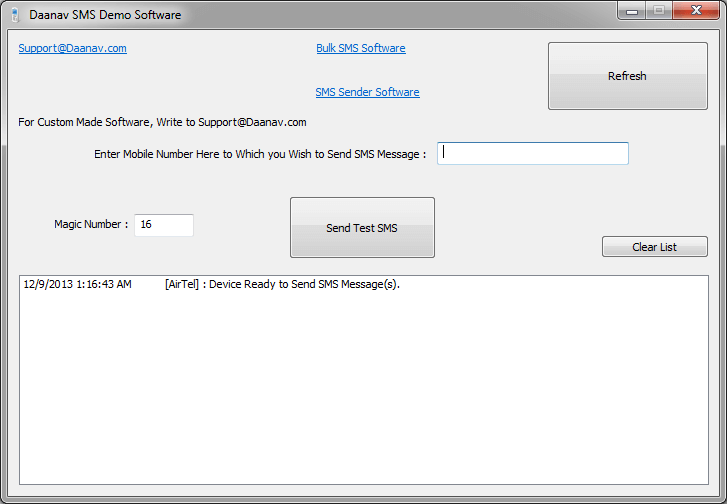
SMS Software for Windows
Apart from Windows 7, Windows 8 or Windows 8.1 and this SMS Software, you would also need a USB Modem connected to your Windows Computer. Download this SMS Software on your Windows Computer and check it’s performance with your 2G, 3G or 4G Modem. In the SMS Software Screenshot above a 3G Modem was connected to a Windows 7 computer. Note the status Window displays the status of the Device and also confirms that SMS Messages can be sent now. The SMS Body is pre-configured and all you need to enter is the desired Mobile Number to which you wish to send the SMS Message.
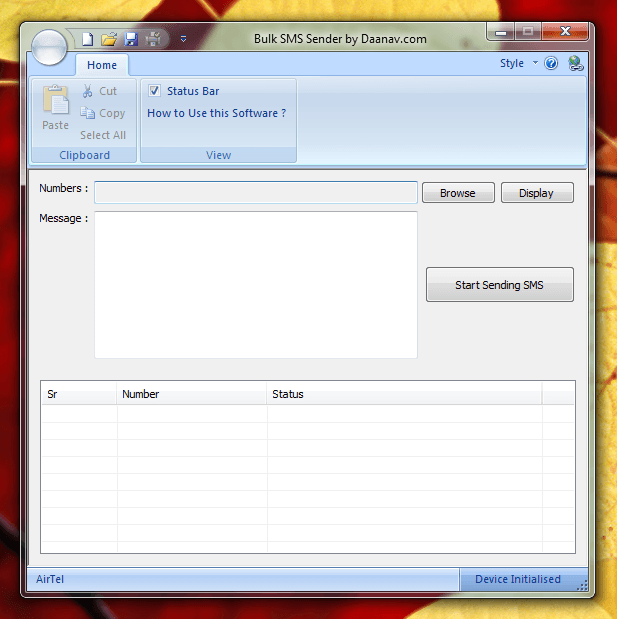
Main Screen of Bulk SMS Software captured on a Windows Computer
Another way in which you can send SMS Messages to Mobiles / Tablets from your Windows Computer is with the help of Bulk SMS Software by Daanav.com. The above screenshot displays the main screen of Bulk SMS Software with which you can enter your own message to be sent and specify the Mobile Numbers from a Unicode .txt file. Note that there is a Help button on the main screen of the Bulk SMS Sender Software which explains the complete process to send Bulk SMS Messages from Windows Computer without the need of Internet.
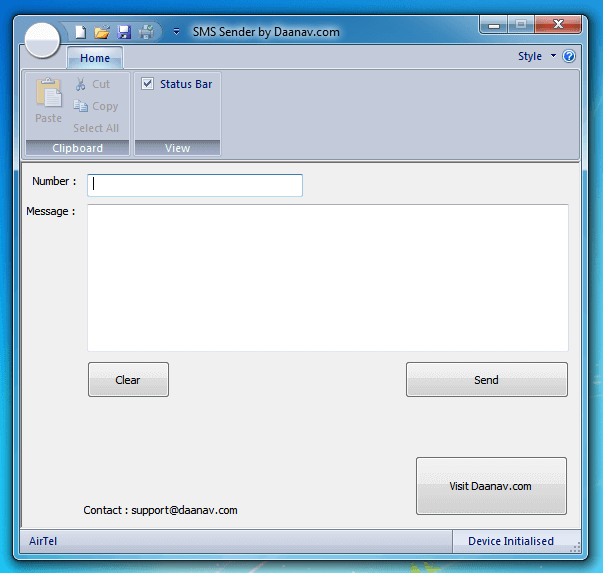
Windows SMS Application Connected with 3G Modem
In case you want to send only few messages, you do not need the complexity of the Bulk SMS Software and you can use the SMS Sender Software. Yes you would need an appropriate 3G or 4G Modem connected with your Windows 7, Windows 8 or Windows 8.1 Computer. You do not need to create any account to get User ID / Password or complex authentication procedure. The Money for SMS Sent will be deducted from your SIM Card balance. Note in the above Screenshot of the SMS Software, the status bar of the Application displays current state of the 3G Modem connected to the Windows Computer.
In case you would like to send SMS Messages from your Windows Computer from a 3rd party application, you can hide our custom software development services to provide you complete software solution incorporating SMS functionality in your application. The SMS technology used in above applications interacts with the 3G Modem and reports back whether the SMS Message has been delivered or not. In order to verify the interaction between Windows Computer and the 3G Modem which is external hardware, you can use the first application presented in this post. Note that none of the above SMS Software Applications require Internet to Send SMS Messages and the SMS Messages are only delivered using your SIM card’s Mobile Operator’s Network.
Every time an SMS Message is sent with any of the above displayed SMS Software Applications, a unique ID is generated and tracked appropriately providing confirmation of whether the SMS Message has been sent or not. Our Custom Software Development services can provide you a custom made SMS Application and test it appropriately so that it does interacts with the rest of the process followed by your existing Software Application. Yes we can also provide you a Command Line Interface with which you can send SMS Messages from Windows Computer from Command Prompt or from batch files.